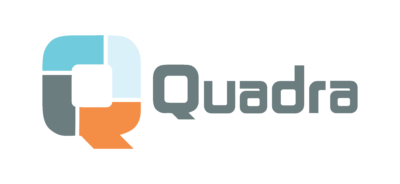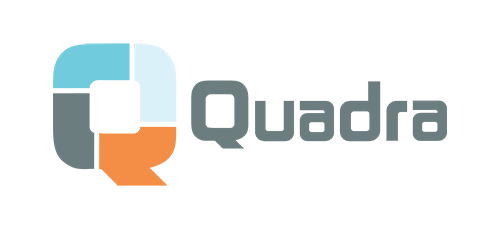How to View Your Orders in the Quadra Marketplace appUpdated 2 years ago
If you are having problems locating your orders in the Quadra Marketplace app please read the below instructions or watch the video for guided instruction.
When viewing orders on the Quadra Marketplace app you are not going to Shopify's Order section instead:
Step 1: Select Apps.
Step 2: Then scroll down to the Quadra Marketplace app and select that.
- This will take you to the home screen of the app.
Step 3: Once you are in the app select Your Orders at the top of the screen.
- This will take you to a page that will list all of your Quadra Marketplace orders.
- This screen will let you know the status of your orders. If you have an error, that will appear here as well.
Step 4: If you want to view the details of just one order click on view order details.
- This will bring you to an area where you can see all the details of that order such as price and fees.
- At the bottom of this page is a way for you to contact support regarding any issues with this specific order.
Haven’t created your Shopify store yet? Click Here to get your store set up now!
Not yet a Quadra Pro subscriber? We have a FREE masterclass that will teach you Print On Demand basics and a special offer included at the end. Click Here to sign up today!
Interested in a database of POD ready designs? We recommend using Creative Fabrica for thousands of designs, images, and fonts. All come with a sales license. Click Here to check them out!