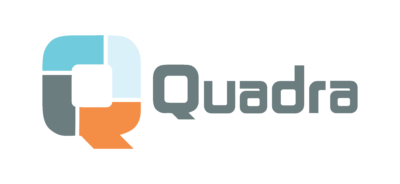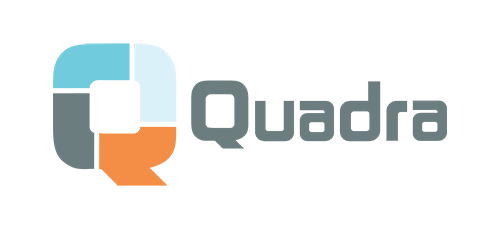How Do I Fulfill a Personalized Order in the Quadra AppUpdated 2 years ago
In the normal process through the Quadra App, your order will be processed and sent to the manufacturers automatically. However, when you are fulfilling a personalized order, a hold will be placed on the order after your customer orders. The hold will be removed after you have uploaded a design file containing the personalization that they specify.
If you have any orders that require design files the Your Orders button at the top left of your screen will turn red. Click on the button and it will bring you to your orders page. Listed here will be a banner informing you of how many orders need design files, as shown below. Click the Upload Design Files button.
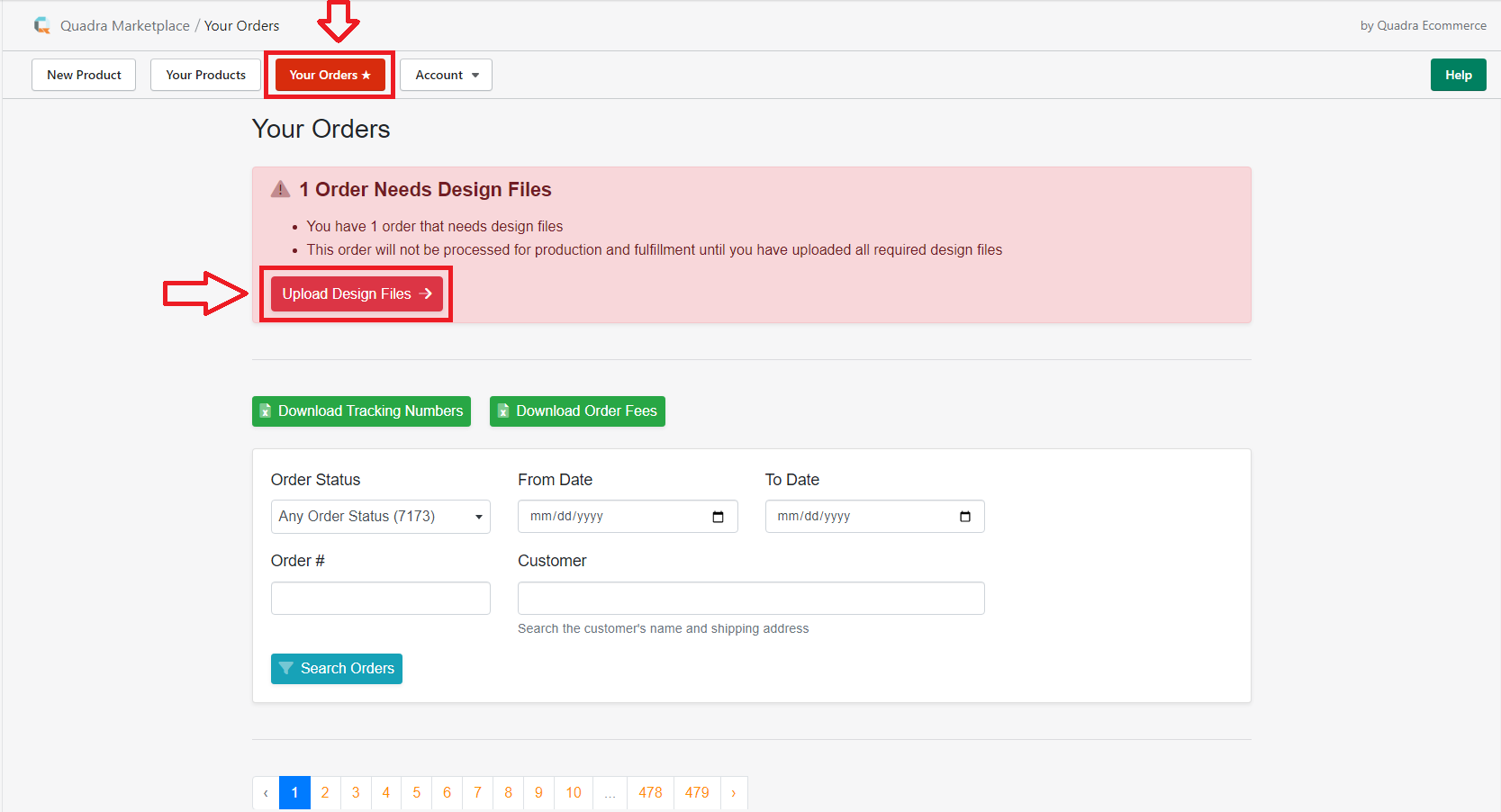 A-1
A-1
Clicking the Upload Design Files button will lead you to a page where you can view the order details. The status of the order will be listed as Needs Design File. Uploading the customized design file will change your status to pending.
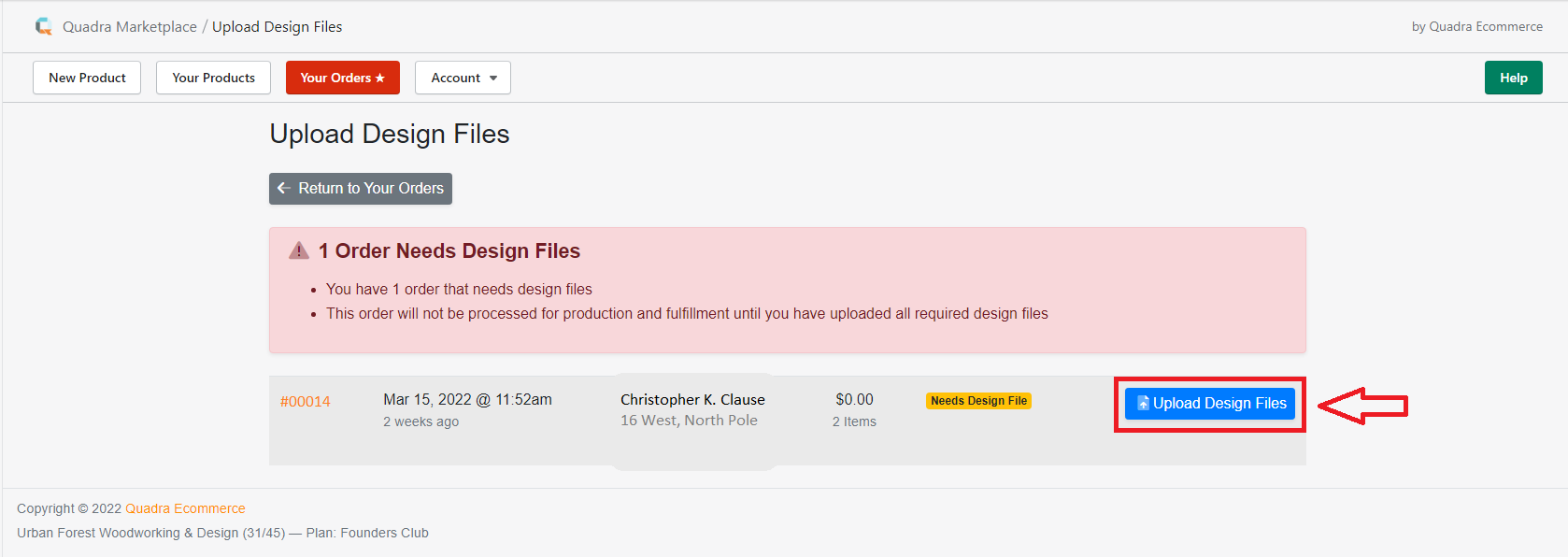 A-2
A-2
After you have selected Upload Design Files you will be taken to a new page. If you need to reference the Design Template for any reason you can re-download it by clicking the View Design Template Specs/Downloads button. Otherwise, upload your new design file to the designated location.
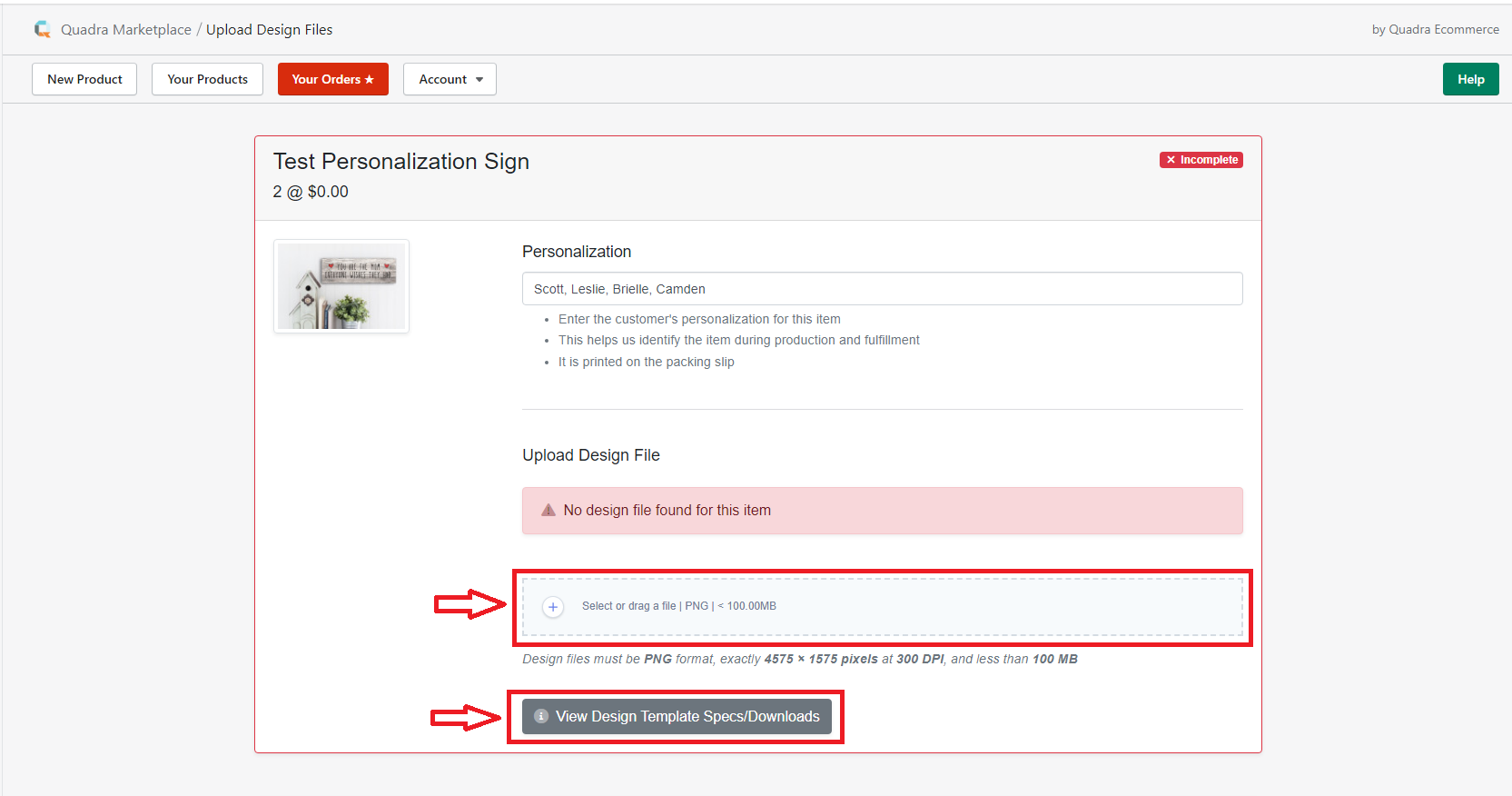 A-3
A-3
Once your design is uploaded click Continue Processing This Order. From there, your part is done and our system will process your order and send the design to the manufacturer.
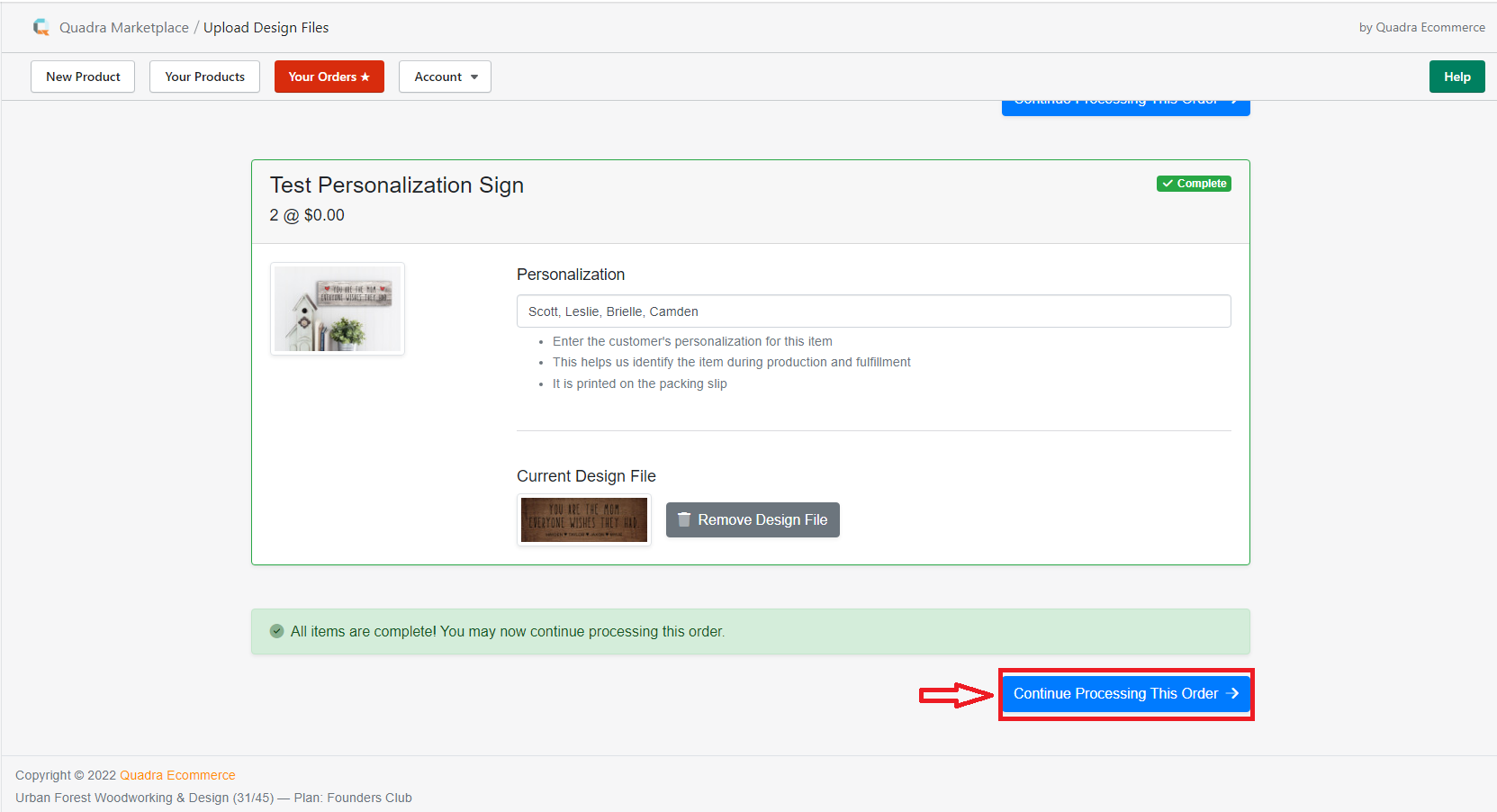 A-4
A-4
Haven’t created your Shopify store yet? Click Here to get your store set up now!
Not yet a Quadra Pro subscriber? We have a FREE masterclass that will teach you Print On Demand basics and a special offer included at the end. Click Here to sign up today!
Interested in a database of POD ready designs? We recommend using Creative Fabrica for thousands of designs, images, and fonts. All come with a sales license. Click Here to check them out!